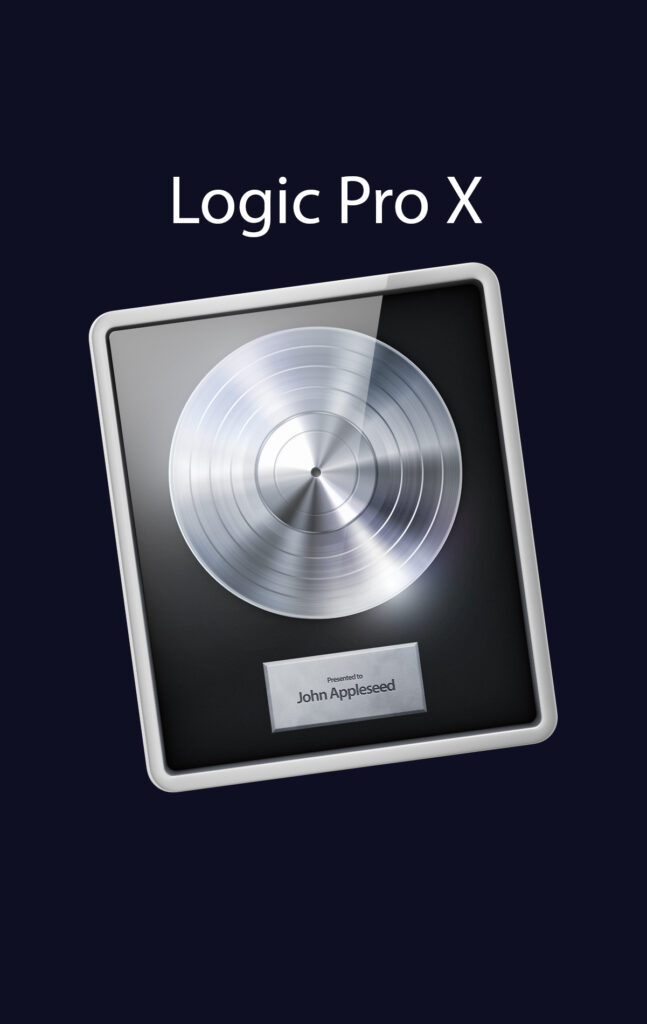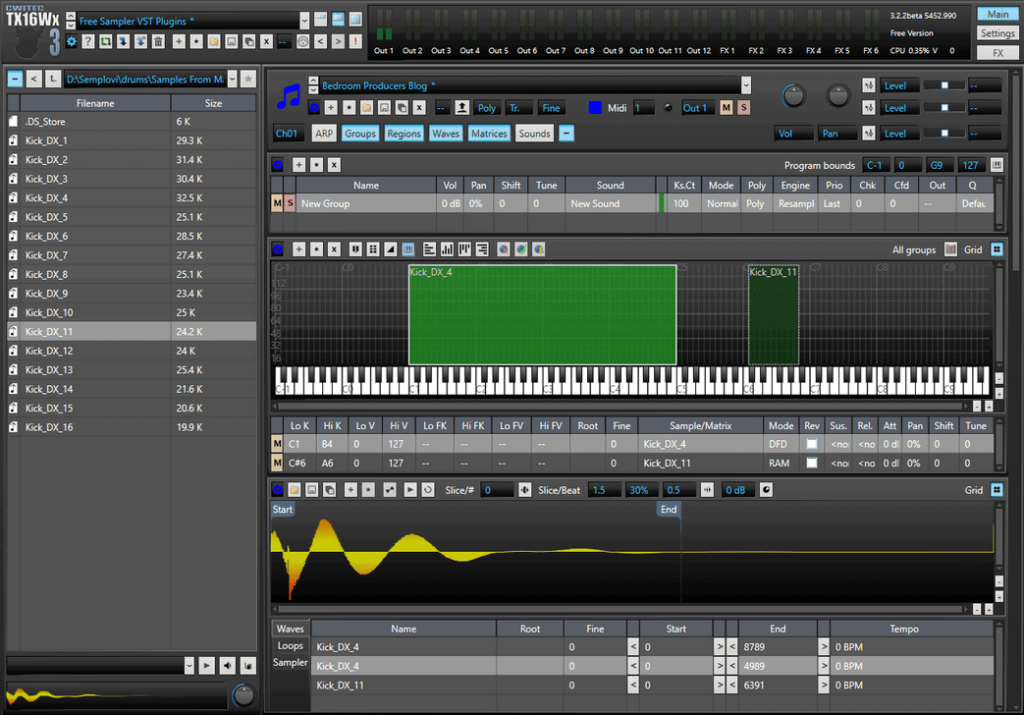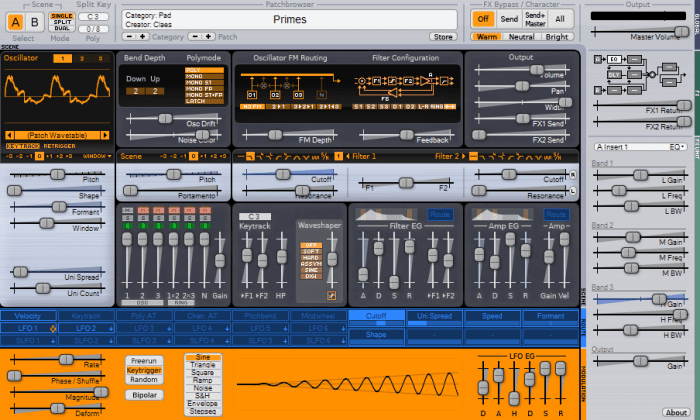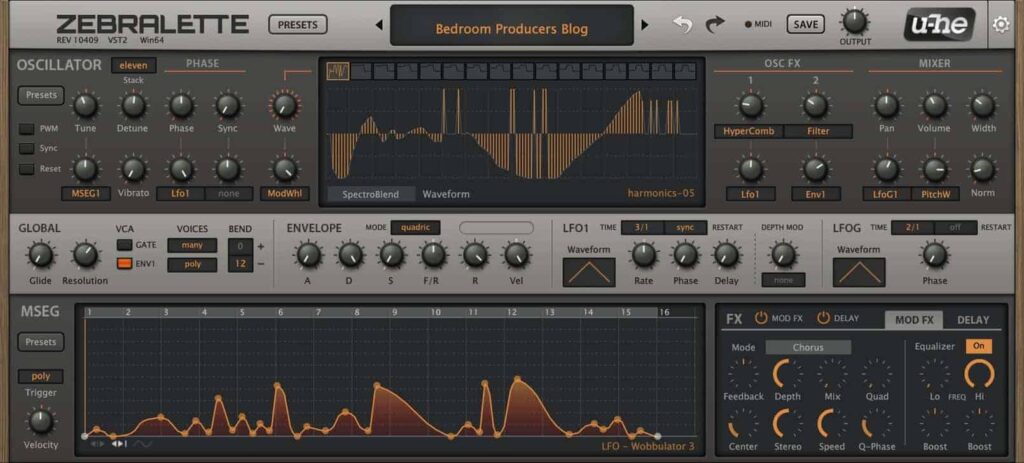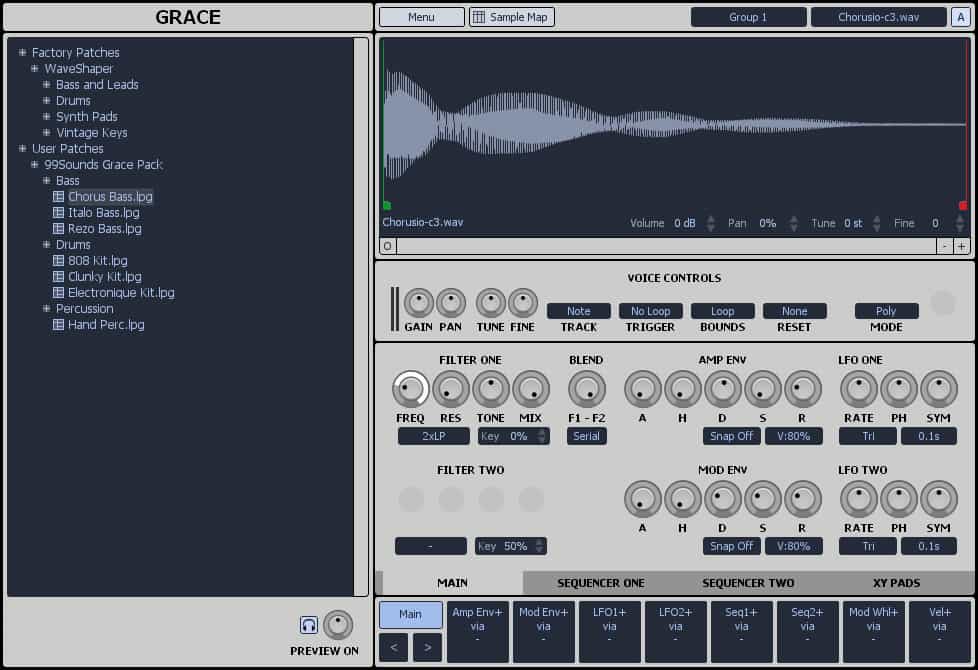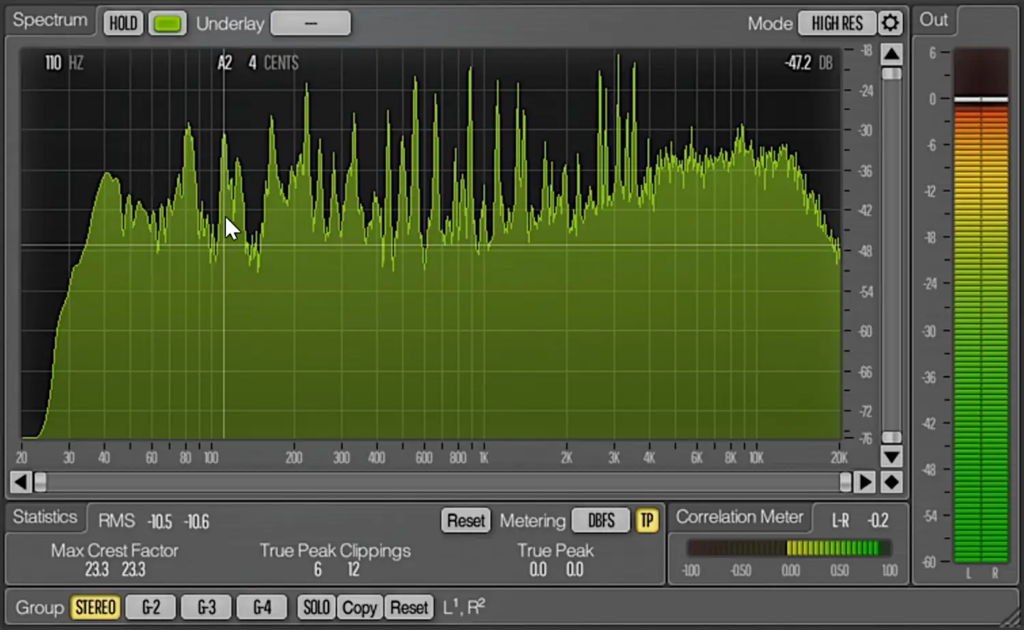Free VST's
Types of Free VST Plugins
Unlocking the potential of music production has never been easier with the vast array of Free VST plugins available today. Whether you’re a seasoned producer or just starting your musical journey, free VST plugins offer an invaluable resource to enhance your overall sound without breaking the bank. I use many as part of my music production arsenal.
- Download Today
Synthesizer VSTs are used to generate electronic sounds. Synths like Tyrell N6 and Surge provide powerful sound design capabilities that rival paid plugins.
FREE
- Download Today
Samplers allow producers to use recorded audio in their projects. Free samplers like Grace and TX16Wx offer robust features for manipulating samples.
FREE
- Download Today
Utility plugins help with various aspects of music production, such as metering, tuning, and organising your plugin library. Try Free utilities like Voxengo Span or Melda.
FREE
- Download Today
Effect plugins enhance or modify the sound of your creations. Free options like DReverb and TDR Nova provide professional-grade processing.
FREE
Popular Free VST Synths

DJ MIXES
Introduction to Free VST Plugins

What are VST Plugins?
VST plugins, or Virtual Studio Technology plugins, are software modules that integrate with digital audio workstations (DAWs) to provide a wide range of sound effects, instruments, and utilities. Developed by Steinberg, VSTs have revolutionised music production by allowing producers to expand their sonic palette without needing expensive hardware.
Importance of VST Plugins in Music Production
VST plugins, or Virtual Studio Technology plugins, are software modules that integrate with digital audio workstations (DAWs) to provide a wide range of sound effects, instruments, and utilities. Developed by Steinberg, VSTs have revolutionised music production by allowing producers to expand their sonic palette without needing expensive hardware.

Benefits of Using Free VST Plugins
1. Free VST Cost-Effectiveness
One of the most significant advantages of free VST plugins is their cost-effectiveness. They allow musicians to access high-quality sounds and effects without spending a fortune, making them ideal for beginners and budget-conscious producers.


2. Variety and Versatility
Free VST plugins come in an astounding variety, covering everything from realistic instrument emulations to outlandish sound design tools. This versatility allows producers to experiment and find the perfect sound for their projects.
3. Accessibility for Beginners
Free VST plugins provide an excellent entry point for those new to music production. They offer an opportunity to learn the ropes without a financial commitment, allowing beginners to explore different plugins and find what works best for them.
Features and Capabilities
Tyrell N6 is known for its rich, analog-style sounds, while Surge is prized for its versatility and extensive modulation options. Helm is celebrated for its user-friendly interface and powerful synthesis engine. Zebralette comes with Powerful Synthesis, at Zero Cost. A powerful free 16-voice polyphonic synth that packs a punch with its sophisticated sound-shaping tools.
Sound Design Tips
When using free synths, experiment with different waveforms, modulation settings, and effects to create unique sounds. Don’t be afraid to push the boundaries and discover new sound territories.
Subscribe to my Monthly Newsletter
FREE Beats, Samples, Presets and More!
Top Free Sampler VSTs
Notable free samplers include Grace, TX16Wx, and Sitala. These plugins offer powerful sample manipulation features that are essential for modern music production.
How to Use Samplers in Production
Samplers can be used to add unique textures and elements to your tracks. Experiment with different samples, layering techniques, and effects to create rich, dynamic sounds.
Notable Features
Samplers can be used to add unique textures and elements to your tracks. Experiment with different samples, layering techniques, and effects to create rich, dynamic sounds.
Top Free Effects VST Plugins
Essential Free Effects
Some essential free effects plugins include Valhalla Supermassive (reverb/delay), TDR Nova (dynamic EQ), and Blue Cat’s Chorus. These plugins offer high-quality processing tools for a variety of applications.
Creative Uses of Effects
Experiment with chaining multiple effects to create unique sounds. For example, combine reverb and delay to add depth and space to your tracks, or use dynamic EQ to shape your sound dynamically.

Tips for Effective Usage
Learn to use each effect judiciously. Overuse can clutter your mix, so aim for subtlety and clarity. Understanding the fundamentals of each effect will help you apply them more effectively.
Utility VST Plugins for Music Production
Useful free utility plugins include Voxengo Span (spectrum analyzer), Melda MFreeFXBundle, and Youlean Loudness Meter. These tools help you analyze and improve the technical aspects of your mixes.
Enhancing Workflow
Utility plugins can streamline your workflow by providing essential information and tools at your fingertips. Use spectrum analyzers to monitor frequencies, loudness meters to maintain proper levels, and utility bundles for various tasks.
Tips for Efficient Production
Organize your plugins and presets to save time during production. Create templates with your most-used plugins and settings to speed up your workflow and maintain consistency across projects.
How to Install VST Plugins
How to Install a VST in FL Studio
1. Download the VST Plugin:
Ensure the VST plugin you want to install is downloaded to your computer. Make sure it is either in VST2 or VST3 format (FL Studio supports both).
2. Locate the Plugin Directory:
Typically, VST plugins are installed in either:
Windows: C:\Program Files\VSTPlugins or C:\Program Files (x86)\VSTPlugins
Mac: Macintosh HD/Library/Audio/Plug-Ins/VST or /Library/Audio/Plug-Ins/VST
3. Add the Plugin Directory in FL Studio:
- Open FL Studio.
- Go to Options > Manage Plugins.
- In the Plugin Manager window, click on Add Path.
- Navigate to the folder where the VST plugin is installed and select it.
- Click OK to add the folder.
4. Scan for New Plugins:
- In the Plugin Manager window, click Find Plugins.
- FL Studio will scan the newly added directory and display the plugin in the list.
5. Enable the Plugin:
- Once scanned, find your VST in the plugin list.
- Make sure to enable it by clicking the checkbox next to the plugin.
6. Load the Plugin:
- Open the Channel Rack or Mixer in FL Studio.
- Click on the slot where you want to insert the VST, then go to the Plugin Database >
- Installed > VST section and select your plugin.

How to Install a VST in Ableton Live
1. Download the VST Plugin:
Download the VST2 or VST3 plugin from a trusted source.
2. Locate the Plugin Directory:
- Windows: C:\Program Files\VSTPlugins or C:\Program Files (x86)\VSTPlugins
- Mac: Macintosh HD/Library/Audio/Plug-Ins/VST or /Library/Audio/Plug-Ins/VST
3. Configure Plugin Settings in Ableton Live:
- Open Ableton Live.
- Go to Preferences > Plug-Ins (or Options > Preferences > Plug-Ins).
- Make sure to Use VST2 Plug-In System Folders and/or Use VST3 Plug-In System Folders are enabled.
- If your VST is installed in a custom location, enable Use VST2 Plug-In Custom Folder, then click Browse to add your VST folder manually.
4. Rescan Plugins:
- Once you’ve added the folder, click the Rescan button to search for new VSTs.
5. Load the Plugin:
- Open Ableton’s Browser.
- Go to Plug-Ins under the Instruments category.
- Drag the VST plugin into the Track or Instrument Rack to load it.

How to Install a VST in Cubase
1. Download the VST Plugin:
Download the VST2 or VST3 plugin from a reliable source.
2. Locate the Plugin Directory:
- Windows: C:\Program Files\VSTPlugins or C:\Program Files (x86)\VSTPlugins
- Mac: Macintosh HD/Library/Audio/Plug-Ins/VST or /Library/Audio/Plug-Ins/VST
3. Add Plugin Directory in Cubase:
- Open Cubase.
- Go to Studio > VST Plug-In Manager.
- In the VST Plug-In Manager window, click the gear icon in the bottom left.
- Under VST2 Plug-In Path Settings, click Add to add the directory where your VST is installed.
4. Rescan Plugins:
- Once the folder is added, click Rescan All to search for new plugins.
5. Load the Plugin:
- Open a track in Cubase. Midi if you want to load VST instrument. Or an Audio track if you will use an effect VST on some audio.
Go to Track Inspector > - Insert Effects, then choose your VST plugin from the Plug-In Manager list.
- Or right-click in the main track load pane, select either audio or midi and load your VST.

How to Install a VST in Logic Pro X
1. Download the VST Plugin:
Logic Pro X only supports AU (Audio Unit) plugins, so make sure your plugin is in AU format.
2. Locate the AU Plugin Directory:
- Mac: /Library/Audio/Plug-Ins/Components.
- Install the Plugin:
Move the .component file (AU version of your VST) into the /Library/Audio/Plug-Ins/Components folder.
3. Install the Plugin:
- Move the .component file (AU version of your VST) into the /Library/Audio/Plug-Ins/Components folder.
4. Rescan Plugins in Logic Pro X:
- Open Logic Pro X.
- Go to Logic Pro X > Preferences > Plug-In Manager.
- If the plugin isn’t detected automatically, click Reset & Rescan Selection.
- Logic Pro X will scan for new AU plugins.
5. Load the Plugin:
- Open a track.
- Go to the Track Inspector > Channel Strip, and select the AU Instruments or AU Effects from the plugin list.